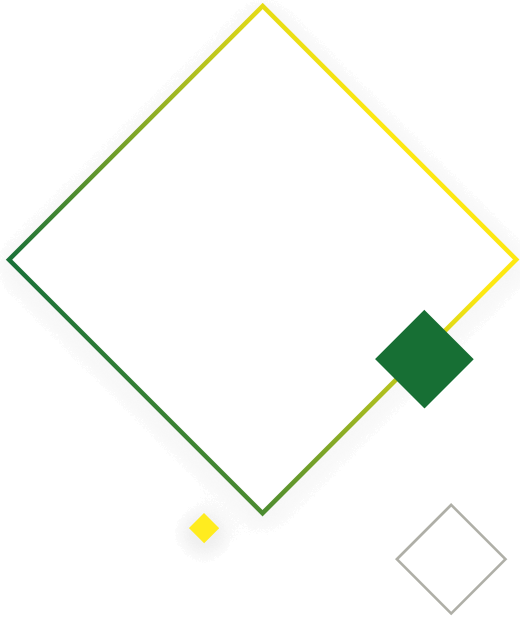Before we go over how to check when your page was last indexed by Google, let’s first discuss why it is important to know this information.
As a website owner of an ecommerce site, there’s a good chance you are targeting keywords for your SEO strategy. From time to time, you will need to make changes to your website. When you make changes, it’s important to see how they impact your rankings and other SEO performance metrics.
For example, let’s say you decide a keyword you’ve optimized a page for isn’t converting well, so you’d like to switch it out with another term you think can bring in better-targeted traffic. As another example, say you’ve discovered that another site has duplicated some of your content, so you decide to rewrite your content to avoid any duplicate content penalties from the search engines.
In both cases, you will want to monitor your rankings before and after you make the change. That way, you can see how the changes help or hurt your visibility and rankings.
One way to monitor how changes impact your rankings is by checking if (and when) Google has indexed your site. Since indexing is how Google Search organizes information, it’s very important to get Google to index your site regularly.
Google says that when it indexes a site, it adds it to the entries for all of the words the site contains. Having Google index your site is a good way to ensure that you rank regularly on Google Search.

How do you check to see the last time your site has been indexed? You have a couple of options:
The easiest way to check when your site was indexed is by using the site: command in the Google search area. Enter site: and then the URL of the page you would like to check. For example, enter “site:yourdomain.com” on Google. If Google has already crawled your site at least once before, then you should see your web pages appear in the search results.
If it hasn’t been indexed at all, you’ll see no search results, and Google will simply say, “Your search—site:yourdomain.com—did not match any documents.” In that case, you can wait for Google to index your site naturally or find ways to expedite the process.
Another way to check when your site was last crawled is through Google Search Console’s URL Inspection Tool. It will provide detailed information pulled directly from Google’s Index.
All you have to do is log into Search Console and enter your URL. Google will then return the last date it was indexed, the status, and any indexing or crawling errors it encountered.
Successfully indexed URLs will also return information about enhancements you can make, such as rich results (e.g. jobs and recipes).
If a URL has not yet been indexed, the tool will also explain via a report that contains information about noindex robots meta tags and Google’s canonical URL for the page.
Getting your website routinely indexed by Google is just the start. Keep building your brand with Agital. We have helped many clients reach astonishing profitability and growth.
Read how we helped one client grow revenue by 57% and lost no SEO ranking momentum when migrating an entire website. If you think your SEO could use some help supporting the greater growth goals of your business, lets talk!